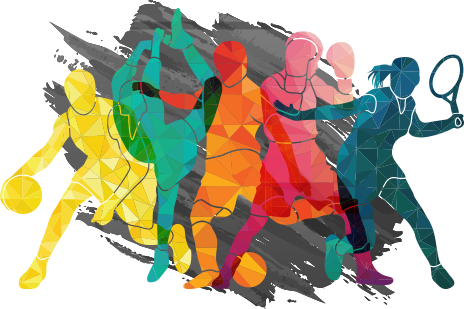Disclosure: Sportshubnet is supported by its audience. When you purchase through links on our site, we may earn an affiliate commission. Learn More.
In this post, we will check out how to watch sports online with Amazon Firestick.
Are you tired of missing out on live sports events because you don’t have cable TV? With Amazon Firestick, you can watch live sports from the comfort of your own home.
Whether you enjoy watching handball or boxing, you can do it all online! In this post, we’ll explore what Amazon Firestick is, some of the best apps for live sports streaming, and how to install them on your Firestick.
What is Amazon Firestick?
Amazon Firestick is a small streaming device that allows users to access various online entertainment services on their television.
It is a popular device among cord-cutters who want to watch their favorite TV shows, movies, and other content without the need for a cable or satellite subscription.
The Firestick is a small, portable device that plugs into the HDMI port on a TV and connects to the internet via Wi-Fi.
Once connected, users can access popular streaming services such as Netflix, Amazon Prime Video, Hulu, and many others, by simply navigating through the user-friendly interface of the Firestick.
The device also allows users to download additional apps and games from the Amazon Appstore. Users can use voice commands through Alexa to navigate and control the device.
Overall, the Amazon Firestick is an affordable and convenient way to stream a wide variety of entertainment content on your TV, without the need for a cable or satellite subscription.
Its easy-to-use interface and compatibility with a wide range of streaming services make it a popular choice among cord-cutters and anyone looking to enhance their TV viewing experience.
How to Watch Sports Online with Amazon Firestick:
#1 Kodi
Kodi for Firestick is a popular app user that offers a variety of content, including live sports. It’s an open-source media player that allows users to access content from various sources, including streaming services and personal media libraries.
The really great thing about this streaming app is that Kodi features addons. With Kodi, you can watch live sports from Fox Sports and all other popular channels.
#2 NetTV
NetTV is another app for Firestick that offers live sports streaming. It features a wide range of sports channels, including ESPN, Fox Sports, and NBC Sports. The app also offers on-demand content and a user-friendly interface.
#3 Plex Channel
Plex Channel is a media server app that allows you to stream content from your personal media library. However, it also offers live sports streaming from channels like ESPN and NFL Network. With Plex Channel, you can watch live sports on your Firestick without the need for a cable subscription.
#4 ESPN+
ESPN+ is a subscription-based streaming service that offers live sports, including NFL, NBA, and MLB games. The service costs $6.99/month and is available on Firestick. With ESPN+, you can also access exclusive content, including UFC fights and international soccer games.
How to Install Apps on Amazon Firestick
- Connect your Firestick to your TV and turn it on.
- From the home screen, navigate to the “Apps” section using the remote.
- Once in the Apps section, you can browse through the different app categories such as “Movies & TV”, “Games”, “Sports”, etc., or use the search bar to find a specific app.
- When you find the app you want to install, highlight it and click the “Get” or “Download” button.
- The app will begin to download and install. You can track the progress of the installation on the screen.
- Once the installation is complete, the app will appear in the “Your Apps & Channels” section of the home screen.
Alternatively, you can also install apps on your Firestick using the Amazon Appstore on your computer or mobile device:
- On your computer or mobile device, go to the Amazon Appstore website or open the Amazon Appstore app.
- Search for the app you want to install and click the “Get” or “Download” button.
- Choose your Firestick device from the list of devices to which you want to send the app.
- The app will begin to download and install on your Firestick.
- Once the installation is complete, the app will appear in the “Your Apps & Channels” section of the home screen on your Firestick.
That’s it! With these simple steps, you can easily install apps on your Amazon Firestick and enjoy a wide range of entertainment options on your TV.
Inbox looking a bit bland?
Better sign up to our blog to cram it full of trending Sports, Gaming & Tech updates.